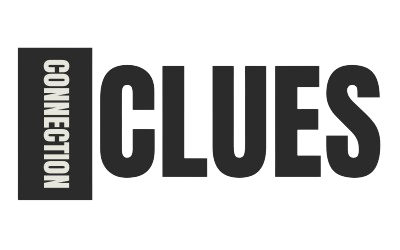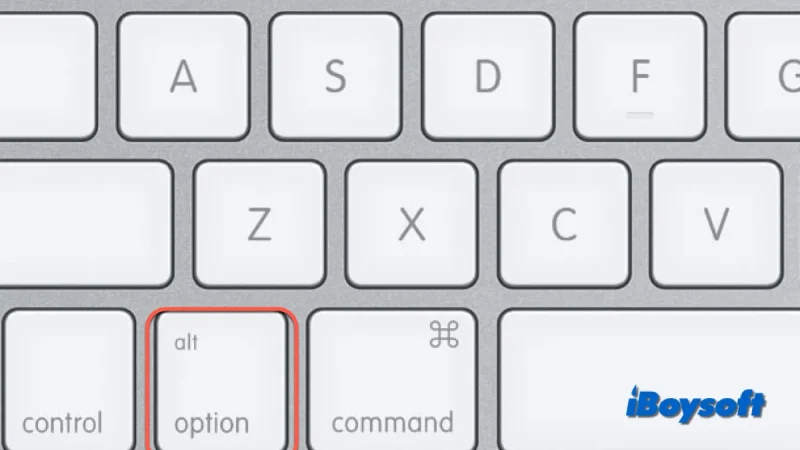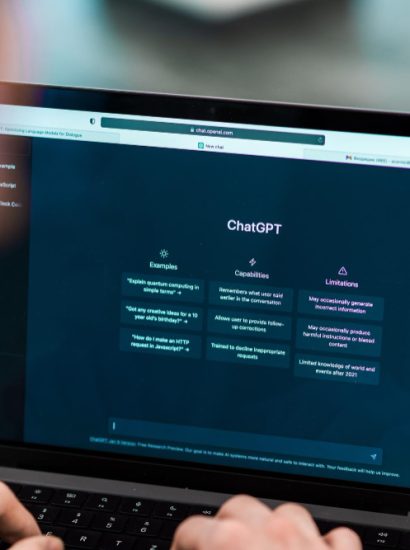In the digital age, user-friendly interfaces are essential for software and web applications. One common yet crucial element in these interfaces is the option button. Whether you’re filling out an online form, adjusting settings in software, or navigating a menu, option buttons make interaction simpler and more intuitive.
This article explores what the option button is, its purpose, and its importance in enhancing user experience. We’ll also discuss examples of how option buttons are used and best practices for their design.
What Is the Option Button?
An option button, also known as a radio button, is a small circular button used in digital forms and interfaces to allow users to select a single option from a predefined list. When a user clicks on an option button, it automatically deselects any other button in the same group, ensuring only one choice is selected.
Key Characteristics of Option Buttons
- Exclusive Selection: Users can select only one option within a group.
- Circular Design: Typically displayed as small circles, often with a dot to indicate selection.
- Group Functionality: Option buttons are grouped together to represent mutually exclusive choices.
Where Are Option Buttons Used?
Online Forms
- Purpose: Simplify decision-making by presenting users with predefined options.
- Examples: Gender selection, payment methods, or subscription plans.
Software Settings
- Purpose: Allow users to configure preferences, such as choosing a language or display mode.
- Examples: Radio buttons in software settings menus for light or dark mode.
Surveys and Polls
- Purpose: Collect single-choice responses to specific questions.
- Examples: “What’s your favorite color?” with multiple options presented.
E-Commerce Filters
- Purpose: Help users refine their searches by selecting one filter at a time.
- Examples: Sorting by “Price: Low to High” or “Popularity.”
Mobile Applications
- Purpose: Optimize the user experience by offering quick and clear selections.
- Examples: Choosing notification preferences or app themes.
How Option Buttons Enhance User Experience
Simplicity
- Option buttons reduce cognitive load by offering predefined choices, making decisions straightforward.
Clarity
- The visual design of option buttons makes it easy for users to understand their purpose and function.
Prevents Errors
- By allowing only one selection per group, option buttons minimize the risk of conflicting inputs.
Improves Efficiency
- Users can quickly select their preference without typing or additional effort.
How Option Buttons Work
HTML Example of Option Buttons in Forms
Option buttons are commonly implemented using HTML and are grouped by the same name attribute to ensure exclusive selection.
<form>
<p>Choose your favorite fruit:</p>
<input type=”radio” id=”apple” name=”fruit” value=”Apple”>
<label for=”apple”>Apple</label><br>
<input type=”radio” id=”banana” name=”fruit” value=”Banana”>
<label for=”banana”>Banana</label><br>
<input type=”radio” id=”cherry” name=”fruit” value=”Cherry”>
<label for=”cherry”>Cherry</label>
</form>
Functionality
- When a user clicks one option, it deselects the others in the same group.
- The name attribute ensures the exclusivity of the selection.
Option Button vs. Checkbox
| Feature | Option Button | Checkbox |
| Selection Type | Allows one selection per group. | Allows multiple selections in a group. |
| Design | Circular with a dot indicating selection. | Square with a check mark indicating selection. |
| Use Case | Used for mutually exclusive options. | Used for options where multiple choices are valid. |
Best Practices for Designing Option Buttons
Group Related Options
- Use option buttons only when the choices are mutually exclusive (e.g., “Yes” or “No”).
Provide Clear Labels
- Ensure each button has a descriptive label to clarify the choices for users.
Use Default Selections Wisely
- If appropriate, pre-select a default option to guide users while allowing flexibility for changes.
Optimize for Accessibility
- Ensure option buttons are easily navigable via keyboard and screen readers.
- Use proper labeling with aria-label or aria-labelledby for screen reader compatibility.
Test Across Devices
- Ensure the buttons are easy to click or tap, especially on mobile devices.
Benefits of Using Option Buttons
| Benefit | Impact on User Experience |
| Ease of Use | Simplifies the selection process. |
| Error Reduction | Ensures users make a single, valid choice. |
| Visual Clarity | Provides a clear and intuitive interface. |
| Consistency | Works uniformly across different platforms and browsers. |
Conclusion
The option button is a powerful tool in user interface design, offering simplicity and clarity in forms, applications, and settings. By allowing users to make a single selection from a set of choices, it improves usability and ensures accuracy.
Whether you’re designing a website, software, or mobile app, leveraging option buttons effectively can enhance the user experience and streamline interactions.
Start incorporating option buttons into your designs today and create intuitive interfaces for your users!
FAQs
1. What is an option button used for?
Option buttons are used to allow users to select one option from a group of predefined choices.
2. How is an option button different from a dropdown menu?
An option button displays all choices at once, while a dropdown menu hides options until clicked.
3. Can option buttons allow multiple selections?
No, option buttons are designed for single-selection inputs. For multiple selections, use checkboxes.
4. Are option buttons mobile-friendly?
Yes, when designed properly, option buttons are easy to use on mobile devices.
5. What is the best alternative to option buttons for long lists?
For longer lists of options, a dropdown menu is more space-efficient.
Also read: Cajamarca en Perú: 10 Reasons You Should Visit This Hidden Gem