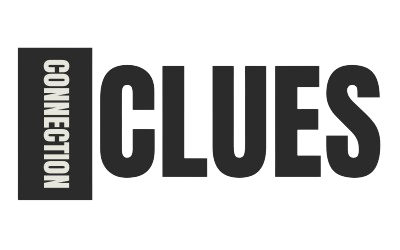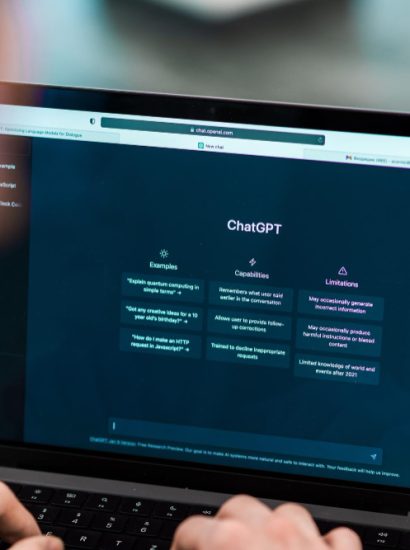T-Mobile Home Internet is a convenient wireless broadband solution that uses 5G and LTE networks to provide fast internet access without traditional cable or fiber lines. However, many advanced users find that the default T-Mobile gateway offers limited control over network configuration, firewall rules, and VPN setups.
That’s where pfSense comes in. pfSense is a powerful open-source firewall and router software that allows users to customize network performance, security, and connectivity far beyond what standard routers provide.
By combining T-Mobile Home Internet with pfSense, you can enjoy the flexibility of T-Mobile’s wireless network while maintaining enterprise-grade routing and firewall features.
What You Need Before You Begin
Before setting up pfSense with T-Mobile Home Internet, make sure you have the following components ready:
- A T-Mobile Home Internet Gateway (such as the Arcadyan KVD21 or Nokia 5G gateway).
- A pfSense-compatible device (a dedicated mini PC, Protectli box, or virtual machine).
- A computer or laptop to access the pfSense web interface.
- An Ethernet cable to connect pfSense to the T-Mobile gateway.
- Basic understanding of networking concepts such as IP addressing and routing.
Having these ready will help ensure a smooth configuration process.
Understanding the T-Mobile Home Internet Gateway
T-Mobile’s Home Internet gateways are designed primarily for plug-and-play use, not for advanced network customization. These gateways handle all routing and NAT (Network Address Translation) internally, which can create a Double NAT issue if you connect another router like pfSense behind it.
Unfortunately, T-Mobile gateways currently do not offer a “true bridge mode,” meaning you cannot fully disable their internal routing. However, you can still integrate pfSense effectively by configuring it in router-behind-router mode or using DMZ and static IP pass-through options (if available).
The goal is to allow pfSense to manage most network functions while using the T-Mobile gateway solely for internet access.
Step 1 – Connect pfSense to the T-Mobile Gateway
Start by physically connecting your devices:
- Plug an Ethernet cable from a LAN port on the T-Mobile gateway into the WAN (Internet) port on your pfSense device.
- Power on your pfSense router and ensure it boots correctly.
- Connect your computer to the pfSense LAN port using another Ethernet cable or via Wi-Fi if configured.
Once the physical connections are made, you can begin the software configuration through the pfSense web interface.
Step 2 – Access the pfSense Web Interface
To configure pfSense, open your browser and access the default management page.
- Enter the IP address 192.168.1.1 in your browser’s address bar.
- Log in using the default credentials (admin for username and pfsense for password).
- Once logged in, navigate to the Dashboard to review the network interfaces and connection status.
If pfSense is correctly connected to the T-Mobile gateway, you should see the WAN interface assigned an IP address from the gateway’s internal range, typically 192.168.x.x or 10.x.x.x.
Step 3 – Configure WAN and LAN Interfaces
Next, configure pfSense interfaces to ensure proper communication between your devices and the internet.
For the WAN Interface:
- Go to Interfaces, then select WAN.
- Set the IPv4 Configuration Type to DHCP.
- Save and apply the changes.
For the LAN Interface:
- Go to Interfaces, then LAN.
- Ensure the LAN interface has a static IP (for example, 192.168.10.1) to avoid conflicts with the T-Mobile gateway’s network.
- Apply the changes and reboot pfSense.
After rebooting, pfSense should automatically obtain an IP address from the T-Mobile gateway on the WAN side while assigning LAN addresses to your local devices.
Step 4 – Reduce Double NAT and Improve Connectivity
Since the T-Mobile gateway does not offer a full bridge mode, you may experience Double NAT, where both the T-Mobile gateway and pfSense handle network translation. While this is not always problematic for basic browsing or streaming, it can interfere with VPNs, remote access, and online gaming.
To minimize these issues:
- Log in to your T-Mobile gateway’s admin panel.
- Locate the DMZ or IP Pass-Through setting (if supported).
- Assign your pfSense WAN IP as the DMZ host or pass-through address.
This configuration allows most incoming traffic to pass directly to pfSense, giving it greater control over routing and firewall management.
If the DMZ option is not available, you can still operate pfSense behind the gateway by enabling port forwarding for critical services like VPN or remote management.
Step 5 – Configure DNS, Firewall, and NAT Settings
pfSense’s biggest advantage lies in its ability to provide granular control over DNS, firewall, and NAT rules.
DNS Configuration
Go to Services, then DNS Resolver. Enable it to allow pfSense to handle DNS queries directly. You can also specify custom DNS servers such as Cloudflare (1.1.1.1) or Google (8.8.8.8) for faster resolution.
Firewall Rules
pfSense automatically creates basic firewall rules, but you can add additional rules to control inbound and outbound traffic. For most home setups, allow all LAN to WAN traffic while restricting incoming WAN connections for security.
NAT Configuration
Under Firewall, go to NAT, and ensure automatic outbound NAT is enabled. This allows pfSense to handle translation between your LAN and WAN networks effectively.
These steps ensure stable and secure data flow between your devices and the internet.
Step 6 – Optimize Performance and Stability
To get the best performance from your T-Mobile Home Internet and pfSense setup, consider these optimization tips:
Use Ethernet for Key Devices
While the T-Mobile gateway uses wireless signals, connecting your pfSense router and important devices via Ethernet improves stability and reduces latency.
Disable Unused Gateway Wi-Fi
If you prefer to use pfSense for Wi-Fi management, disable Wi-Fi on the T-Mobile gateway to avoid interference.
Enable Bandwidth Monitoring
pfSense includes monitoring tools under Status and Traffic Graphs. Use these to track network usage and optimize bandwidth allocation.
Regularly Update pfSense
Keep pfSense updated to the latest version for improved security and performance features.
These adjustments help ensure your setup runs efficiently even when multiple devices share the connection.
Troubleshooting Common Issues
Despite proper setup, some users may encounter challenges integrating pfSense with T-Mobile Home Internet. Here are common issues and solutions:
No Internet Access
Check the WAN interface status in pfSense. If it does not have an IP address, reboot both devices. Ensure the WAN is set to DHCP.
Slow Speeds or High Latency
Avoid using multiple routers in line. Disable unnecessary Wi-Fi on the T-Mobile gateway and use Ethernet connections for testing.
VPN or Port Forwarding Not Working
Enable DMZ or port forwarding on the T-Mobile gateway to pass traffic to pfSense. You may also need to adjust pfSense firewall rules to allow specific ports.
Double NAT Problems
If DMZ mode is unavailable, configure services that rely on incoming connections (such as VPNs) to use outbound-only connections.
With patience and proper configuration, you can achieve a reliable pfSense integration with T-Mobile Home Internet.
Conclusion
Using T-Mobile Home Internet with pfSense provides a flexible and powerful networking solution for users who need advanced routing, firewall, and VPN features. Although T-Mobile’s gateways are not designed for deep customization, pfSense bridges that gap by offering full control over your home network.
By carefully setting up your interfaces, enabling DMZ or IP pass-through, and fine-tuning DNS and firewall settings, you can create a stable and secure internet experience tailored to your needs.
Whether you’re a network enthusiast, remote worker, or tech-savvy homeowner, integrating pfSense with T-Mobile Home Internet unlocks the potential for professional-grade network performance and customization.
FAQs
1. Can I use pfSense directly with T-Mobile Home Internet?
Yes, pfSense can be connected to T-Mobile’s gateway through Ethernet. Although bridge mode is not supported, pfSense works effectively in router-behind-router or DMZ configurations.
2. Does T-Mobile Home Internet support port forwarding?
Some gateways have limited port forwarding or DMZ capabilities. Assigning pfSense as the DMZ host allows more control over incoming connections.
3. What IP settings should I use for pfSense?
Set the pfSense WAN interface to DHCP and configure the LAN with a separate private IP range, such as 192.168.10.x, to avoid conflicts.
4. Will pfSense improve my T-Mobile internet speed?
pfSense itself does not increase speed but helps optimize performance by managing bandwidth, reducing interference, and providing advanced security.
5. Can I disable Wi-Fi on the T-Mobile gateway and use my own?
Yes, you can disable Wi-Fi on the T-Mobile gateway and use pfSense or an external access point to manage wireless connections for better coverage and control.
Also read: Neck Posture Brace: Benefits, How It Works, and Best Options Explained