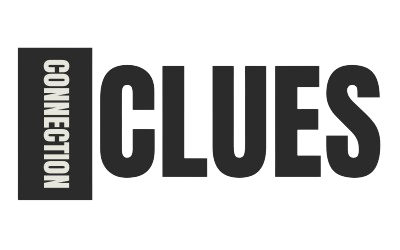A USB Root Hub is an essential component of your computer’s Universal Serial Bus (USB) system. It acts as a connection point between your computer and multiple USB devices, managing data transfer and power distribution.
Whether you’re using a keyboard, mouse, external hard drive, or printer, your computer relies on the USB Root Hub to connect and communicate with these devices.
- In this guide, we’ll explore:
What a USB Root Hub is and how it works
Common USB connectivity issues and fixes
How to update and manage USB Root Hub settings
Let’s dive in!
What is a USB Root Hub?
Definition
A USB Root Hub is a built-in USB controller inside your computer that allows multiple USB devices to connect through a single port.
How It Works
- Acts as a central hub for all USB connections.
Distributes power and manages data transfer between the computer and devices.
Appears in Device Manager as “USB Root Hub” under Universal Serial Bus controllers.
Fun Fact: Most modern computers have multiple USB Root Hubs to handle different USB ports and devices.
Types of USB Root Hubs
| USB Root Hub Type | Speed | Common Usage |
| USB 2.0 Root Hub | 480 Mbps | Keyboards, mice, printers, external storage |
| USB 3.0 Root Hub | 5 Gbps | External hard drives, high-speed data transfer |
| USB 3.1/3.2 Root Hub | 10-20 Gbps | Gaming accessories, VR headsets, 4K video |
| USB-C Root Hub | Up to 40 Gbps | High-end laptops, Thunderbolt devices |
Tip: USB 3.0 and higher offer faster speeds and better power management for advanced peripherals.
Common USB Root Hub Issues & Fixes
Even though USB Root Hubs are designed for smooth operation, errors and connectivity issues can arise.
USB Device Not Recognized
Problem: USB devices don’t appear when plugged in.
Solution:
- Restart your computer.
- Unplug and reconnect the USB device.
- Try a different USB port.
USB Ports Not Working
Problem: None of your USB devices are responding.
Solution:
- Go to Device Manager → Universal Serial Bus Controllers → Right-click USB Root Hub → Update Driver.
- Check for Windows updates and install them.
Power Surges on USB Port
Problem: You receive a “power surge on USB port” warning.
Solution:
- Disconnect power-hungry devices (e.g., external HDDs).
- Use a powered USB hub to prevent overloading.
USB Ports Randomly Disconnecting
Problem: USB devices randomly connect and disconnect.
Solution:
- Disable USB Selective Suspend Mode (found in Power Settings).
- Check if your USB cable or device is faulty.
Pro Tip: Always safely eject USB devices before unplugging them to avoid corruption!
How to Update USB Root Hub Drivers
Keeping USB drivers updated ensures better performance and compatibility.
Method 1: Update via Device Manager
- Step 1: Right-click the Start Menu and open Device Manager.
Step 2: Expand Universal Serial Bus Controllers.
Step 3: Right-click USB Root Hub → Select Update Driver.
Step 4: Choose Search automatically for drivers.
Method 2: Download from Manufacturer’s Website
- Visit the official website of your laptop/motherboard (Dell, HP, Lenovo, ASUS, etc.).
Search for the latest USB chipset drivers.
Install and restart your computer.
Best Practice: Updating drivers improves USB speed, stability, and compatibility with new devices.
USB Root Hub vs. External USB Hub: What’s the Difference?
| Feature | USB Root Hub | External USB Hub |
| Built-In? | Yes, inside the computer | No, separate device |
| Power Source | Uses motherboard power | Some have external power adapters |
| Number of Ports | Fixed (depends on PC) | Expandable (4, 7, or more ports) |
| Best For | Standard USB device connections | Expanding USB ports for multiple devices |
Tip: If your laptop has limited USB ports, an external powered USB hub is a great solution!
Conclusion
The USB Root Hub is a vital component in managing your computer’s USB connections and power distribution. Understanding how it works, troubleshooting common issues, and keeping drivers updated ensures a smooth USB experience.
Final Tip: If you face repeated USB failures, try a powered USB hub or update your chipset drivers to keep everything running efficiently!
Need help with your USB Root Hub? Drop your questions in the comments!
FAQs
1. What happens if I disable the USB Root Hub?
If you disable it, all USB ports connected to that hub will stop working. Use this only for troubleshooting.
2. Can I connect multiple USB devices to one USB Root Hub?
Yes! However, too many high-power devices may cause performance issues.
3. How do I check how many USB Root Hubs my PC has?
Open Device Manager → Expand Universal Serial Bus Controllers → Count the “USB Root Hub” entries.
4. What is USB Selective Suspend, and should I disable it?
USB Selective Suspend saves power by turning off idle USB ports.
If your USB devices keep disconnecting, disable this feature in Power Settings.
5. Can I replace a faulty USB Root Hub?
No, since it’s part of the motherboard chipset.
If it’s damaged, you may need a USB expansion card or external USB hub.
Also read: PBR Meaning in Medical Terms: Understanding Its Uses and Importance